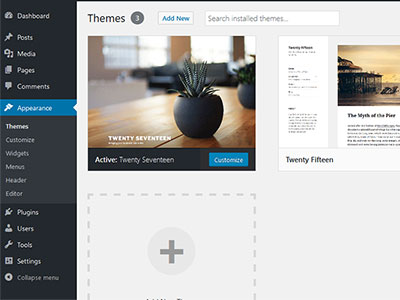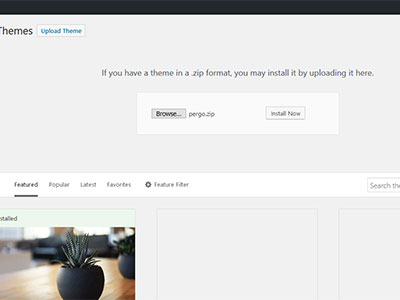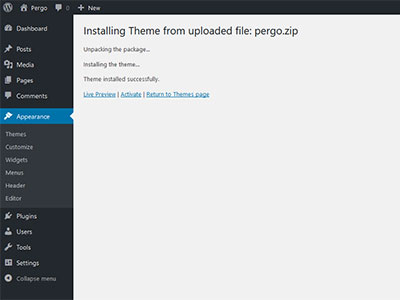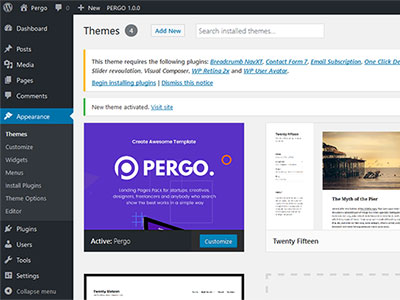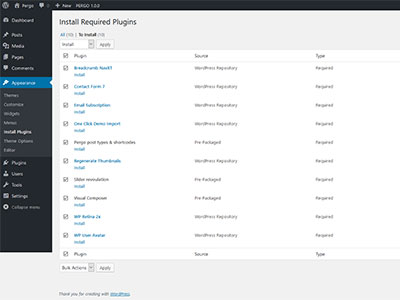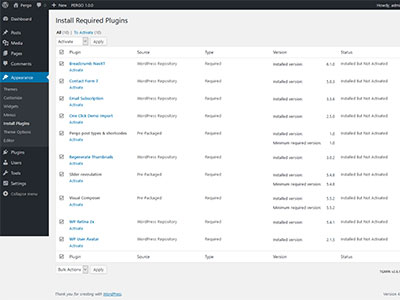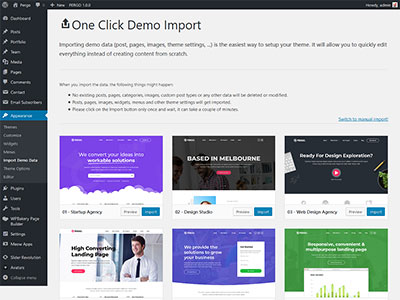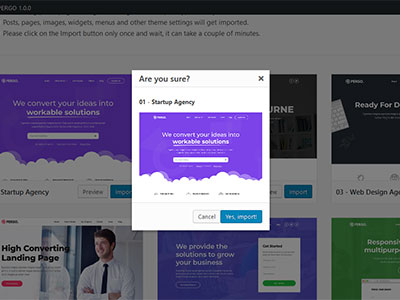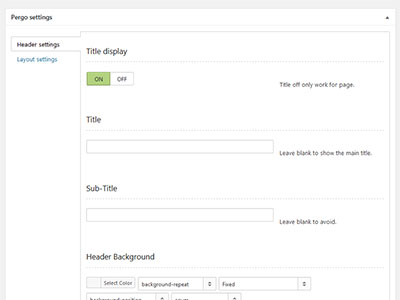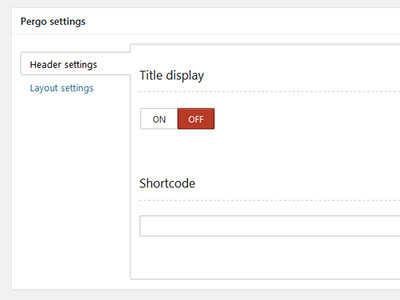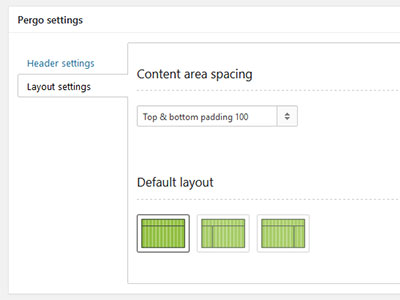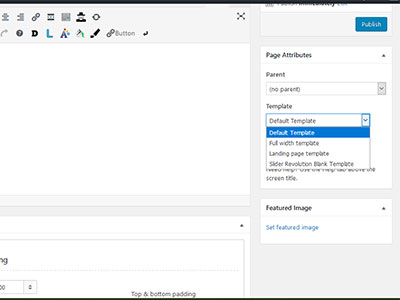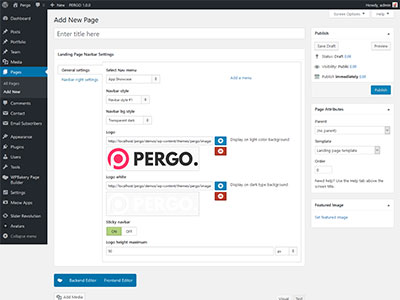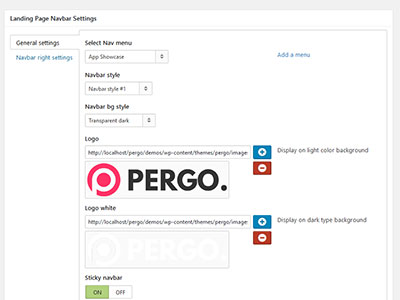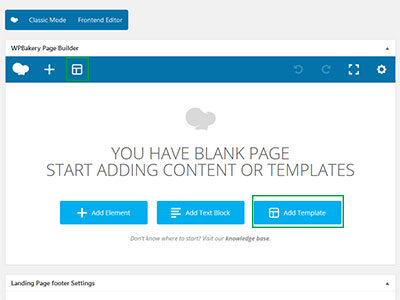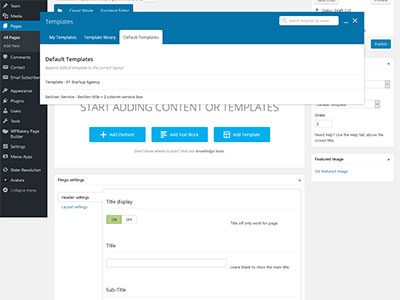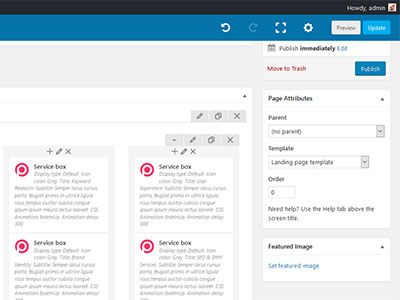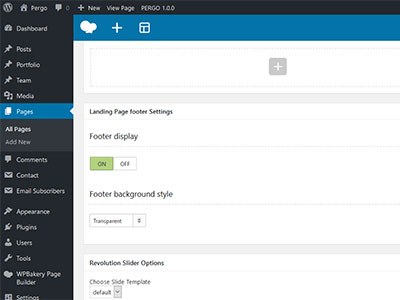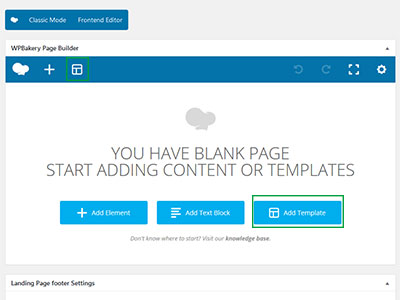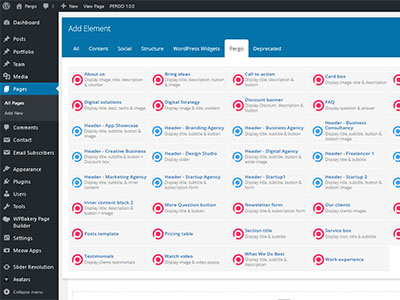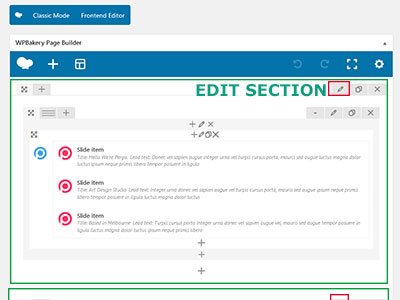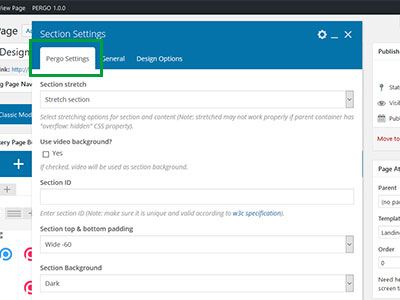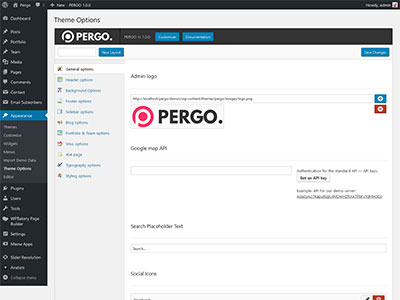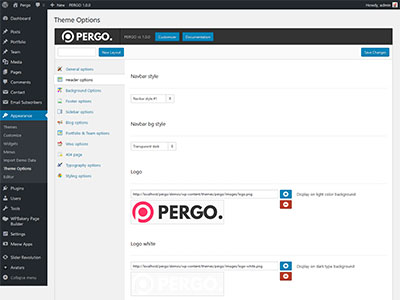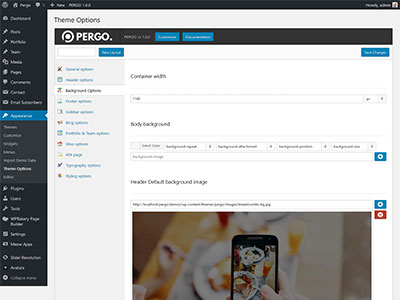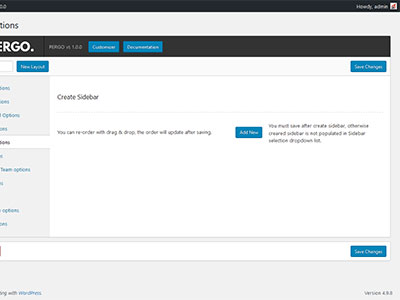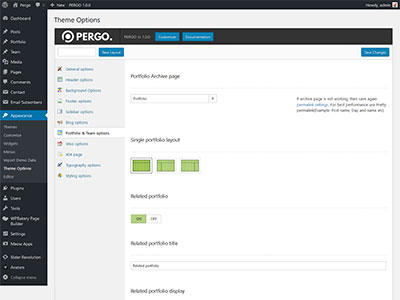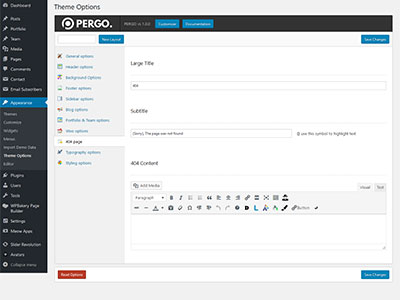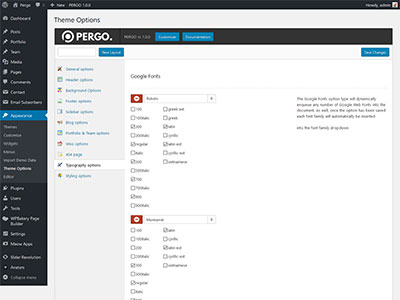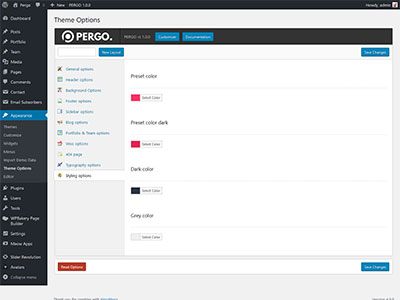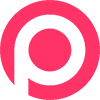
A Multipurpose WordPress Theme
A Multi-Concept Landing Theme carefully crafted for startups, creatives, designers, freelancers and anybody who search show the best works in a simple way
Pergo Installation & Activation Process
Install & activate Pergo theme, functionality in your WP admin
Import Pergo Demo data
Importing demo data is the easiest way to setup your theme. It will allow you to quickly edit everything instead of creating content from scratch.
Pergo Page Settings
Header Settings
- Header/Breadcrumbs Title display - ON / OFF
- Header/Breadcrumbs Background
- Slider shortcode display when title area OFF
- Layout settings
- Sidebar selection option will be available for Left/Right sidebar
Page templates
-
Default Template
Display Navbar + header, Content area with container & Footer
-
Full width template
Display Navbar + header, Content area without container & Footer
-
Landing page template
Display navbar, Content area without container & Footer
Pergo Landing Page Settings
Landing page Options
-
01 - Select Landing page Template
Select Navbar style, Add navbar buttons / Social Icons
-
02 - Navbar settings
Select Navbar style, Add navbar buttons / Social Icons
-
03 - Select Backend Editor
-
03.1 - Add predefined template
You can add predefined template here or create new landing page template
-
03.2 - Save template
-
04 - Footer settings
Select Footer background style. Footer option can be changed from Theme options
Visual composer elements
Total 46+ elements with 18 hero banners are available
User pergo VC elements
- Use Backend editor
- Click Add element button or Plus(+) Icon & choose one to add
- If you use Fullwidth / Landing page template, then Atfirst Add section, then row, then element
- Do not add Section when you select Default template