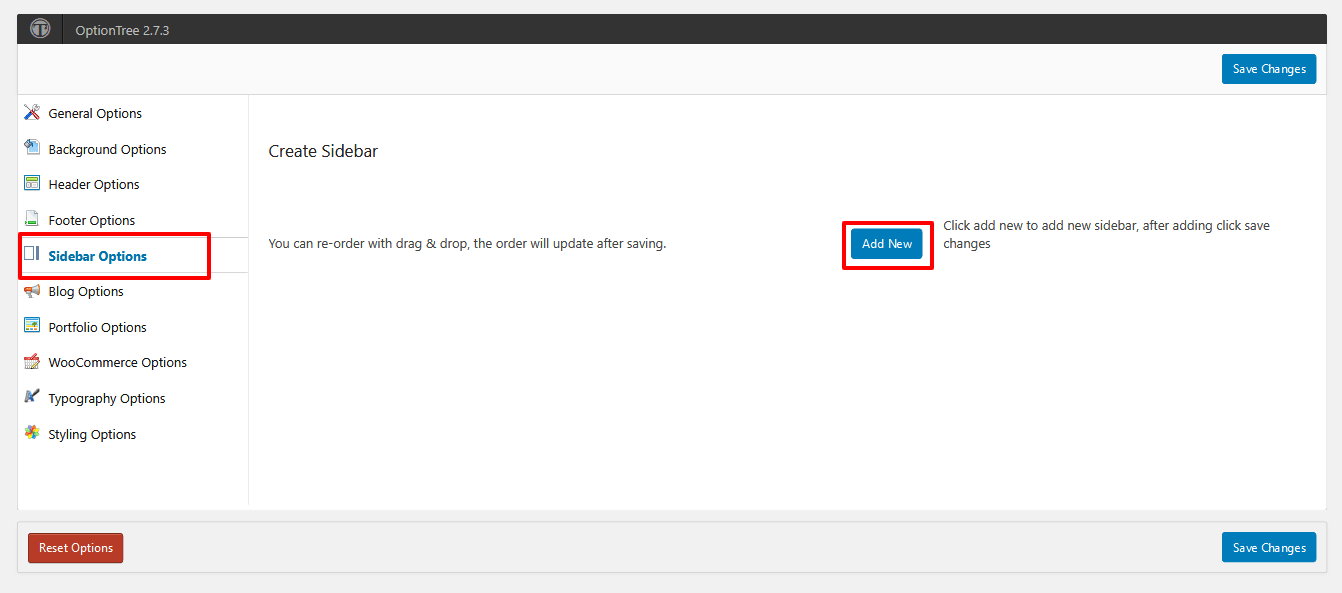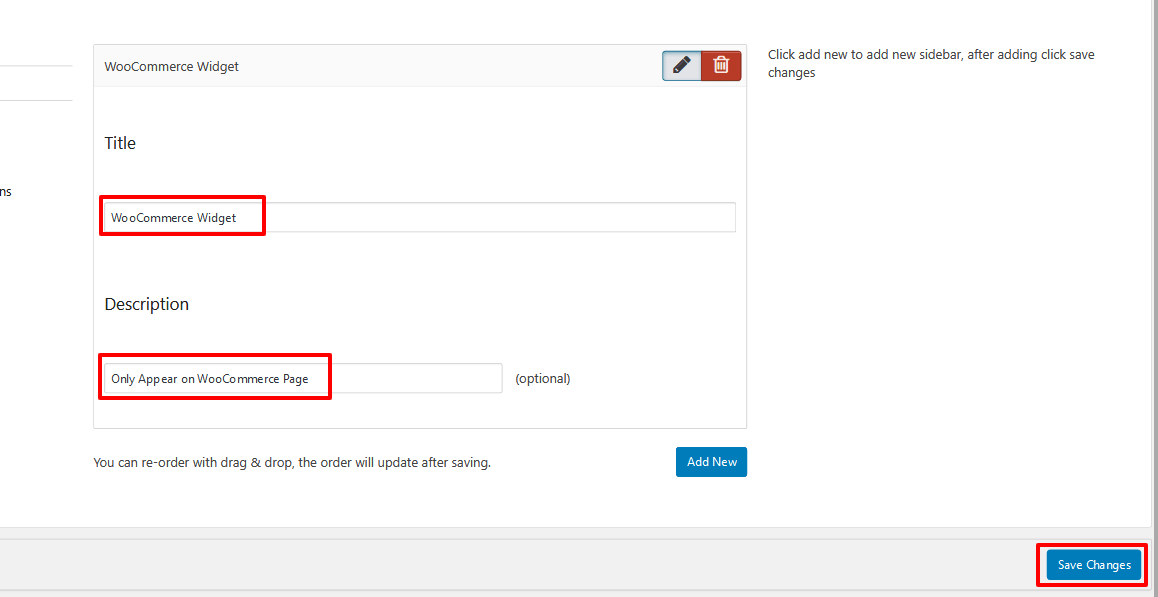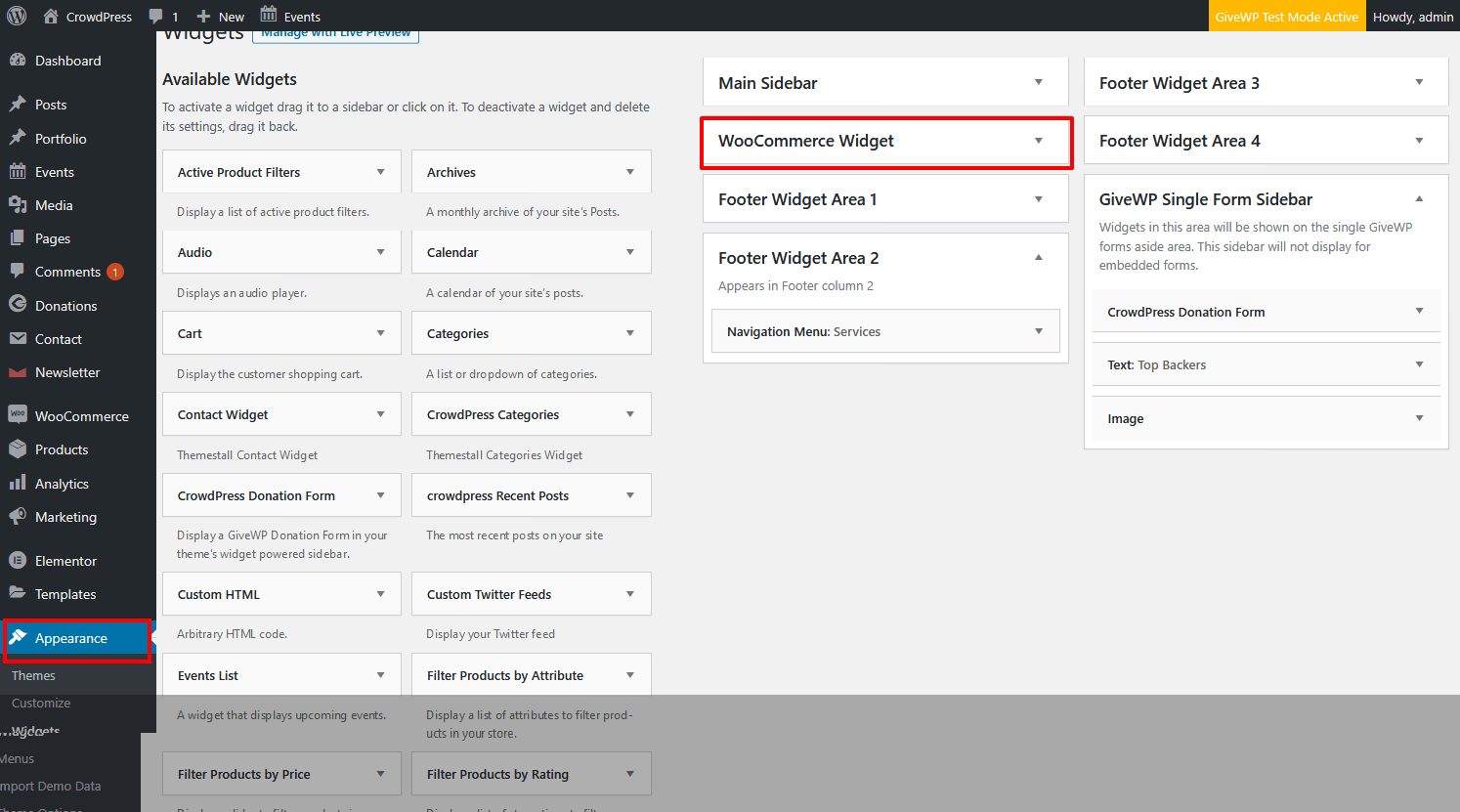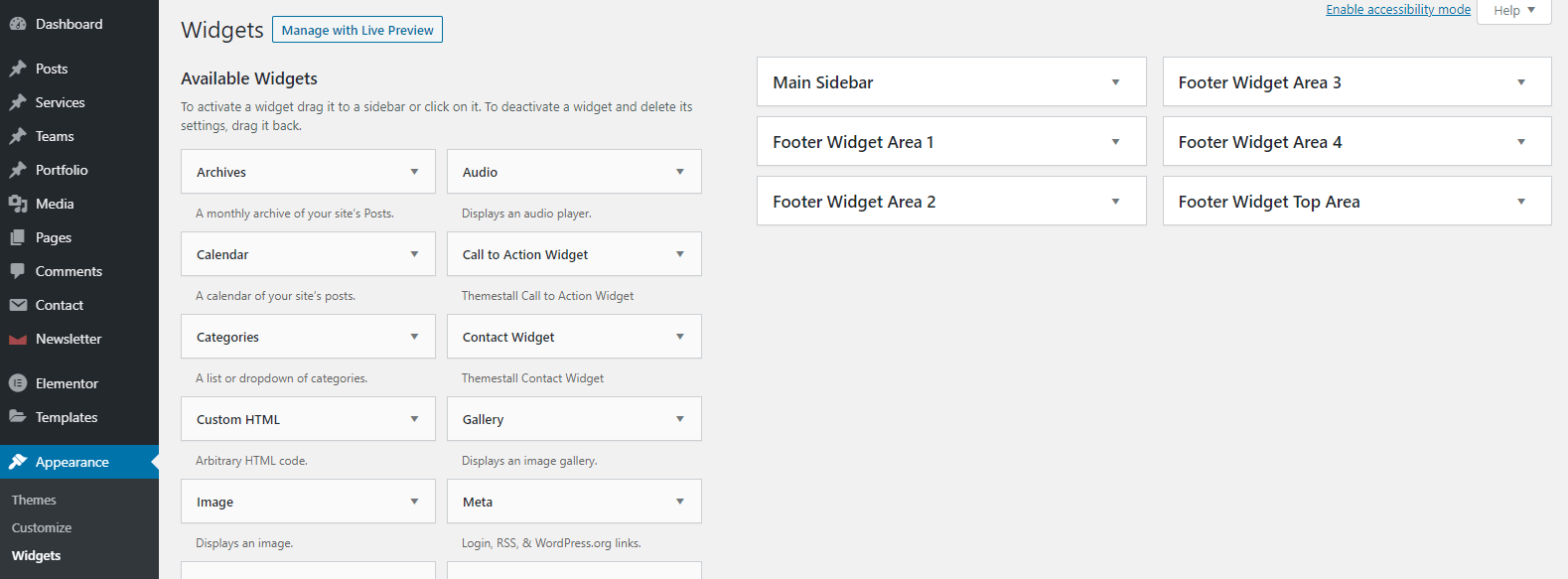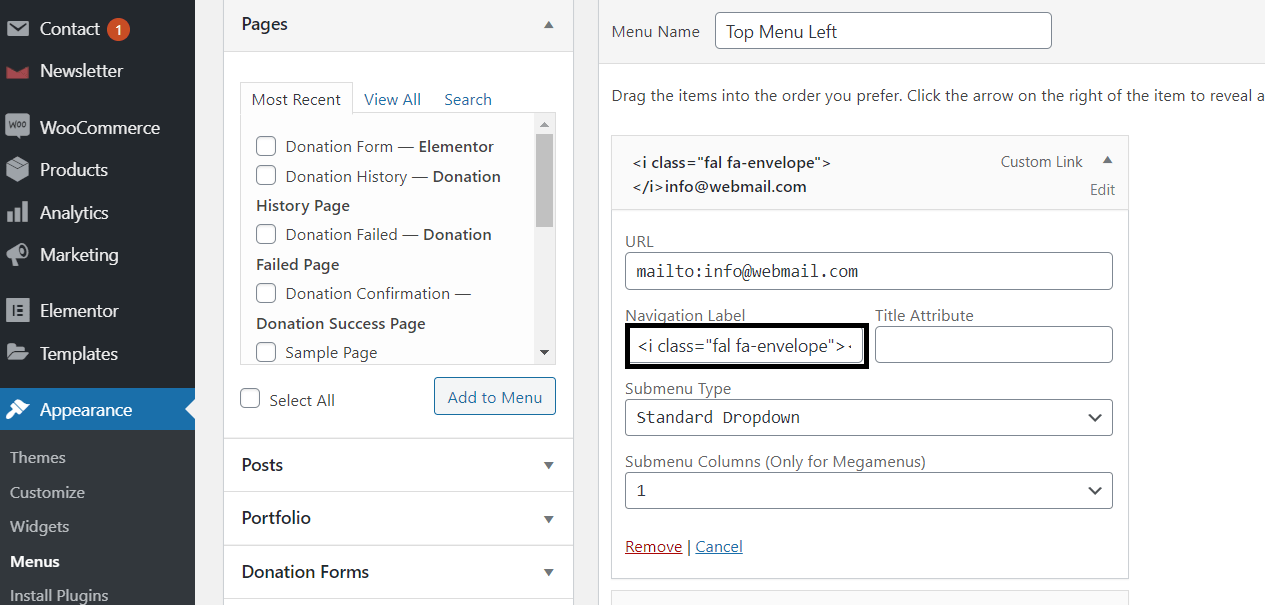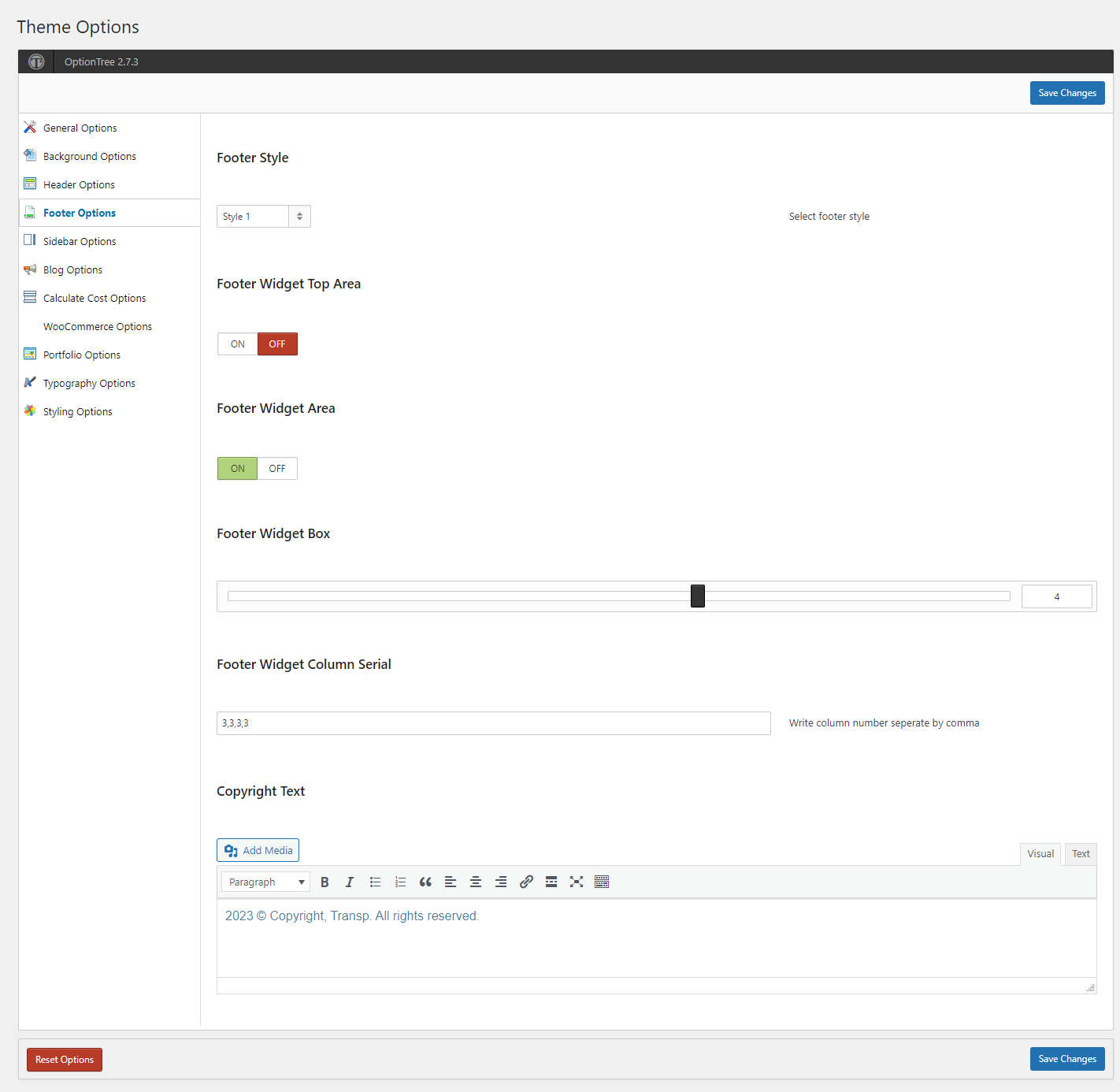Page Settings
In our theme we have used advanced drag and drop Page Builder(Elementor) to add content in editor. Please read more how to build the content using Elementor builder.
In every page we have set up few settings for making the page more flexiable for users, if you want you can set different header/footer in different page. Also there is an option for selecting sidebar left/sidebar right/full width page easily.
TransP Page Settings
In page settings there are three sections.
- Header Settings
- Layout Settings
- Footer Settings
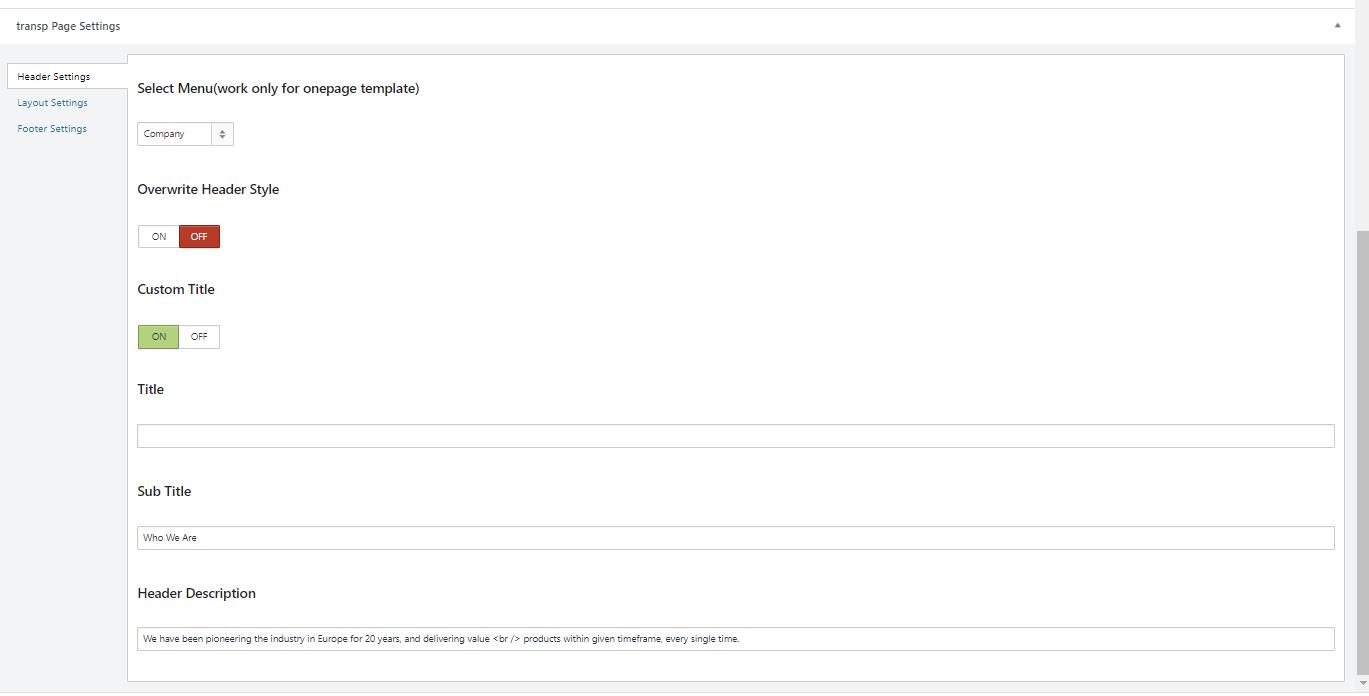
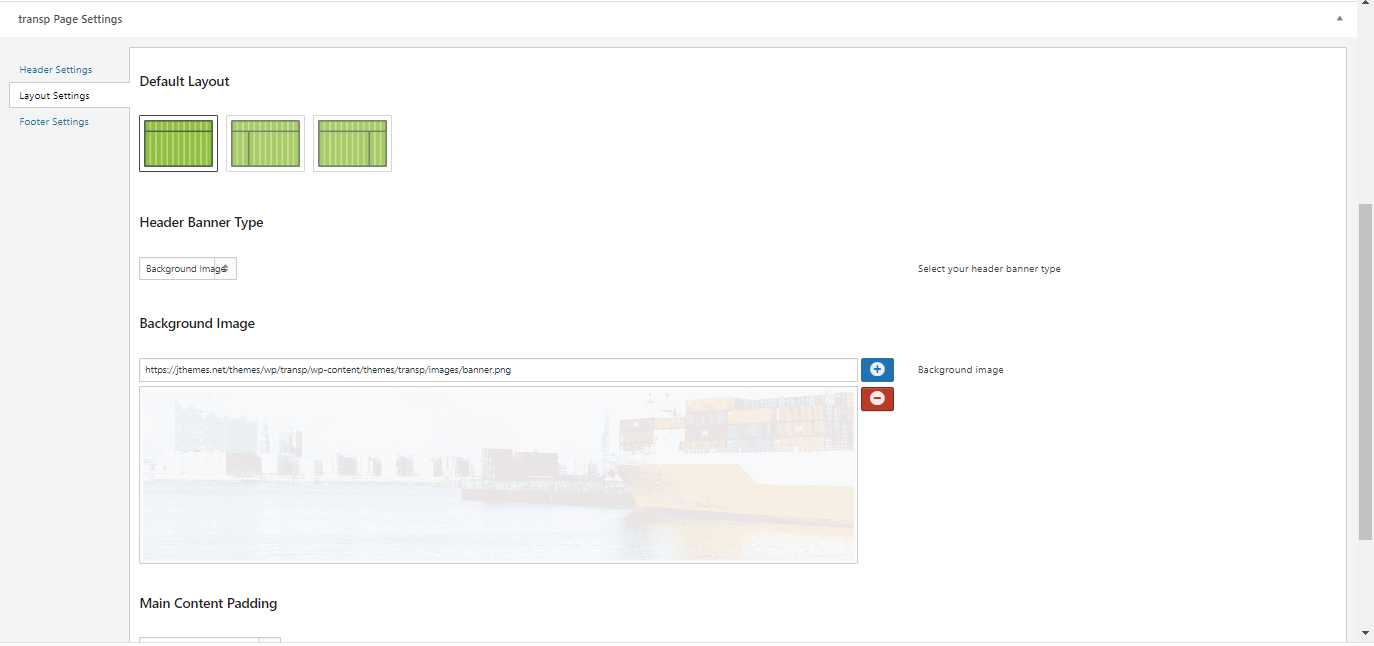
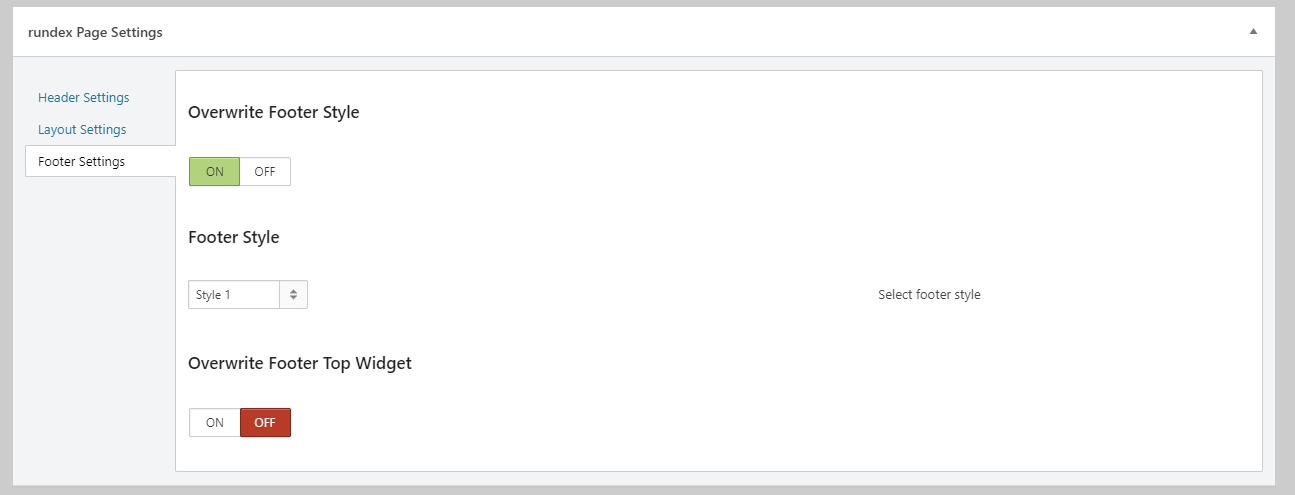
How to set the header
TransP comes with three unique header styles. From admin panel->appearance->theme options->header options you can choose the header style. There are options for hide/show header top bar, header button, header social icons etc.
Please see the screenshot that shows all the options in header part. From single page you can override the header style if you need to set a different header than default header style.
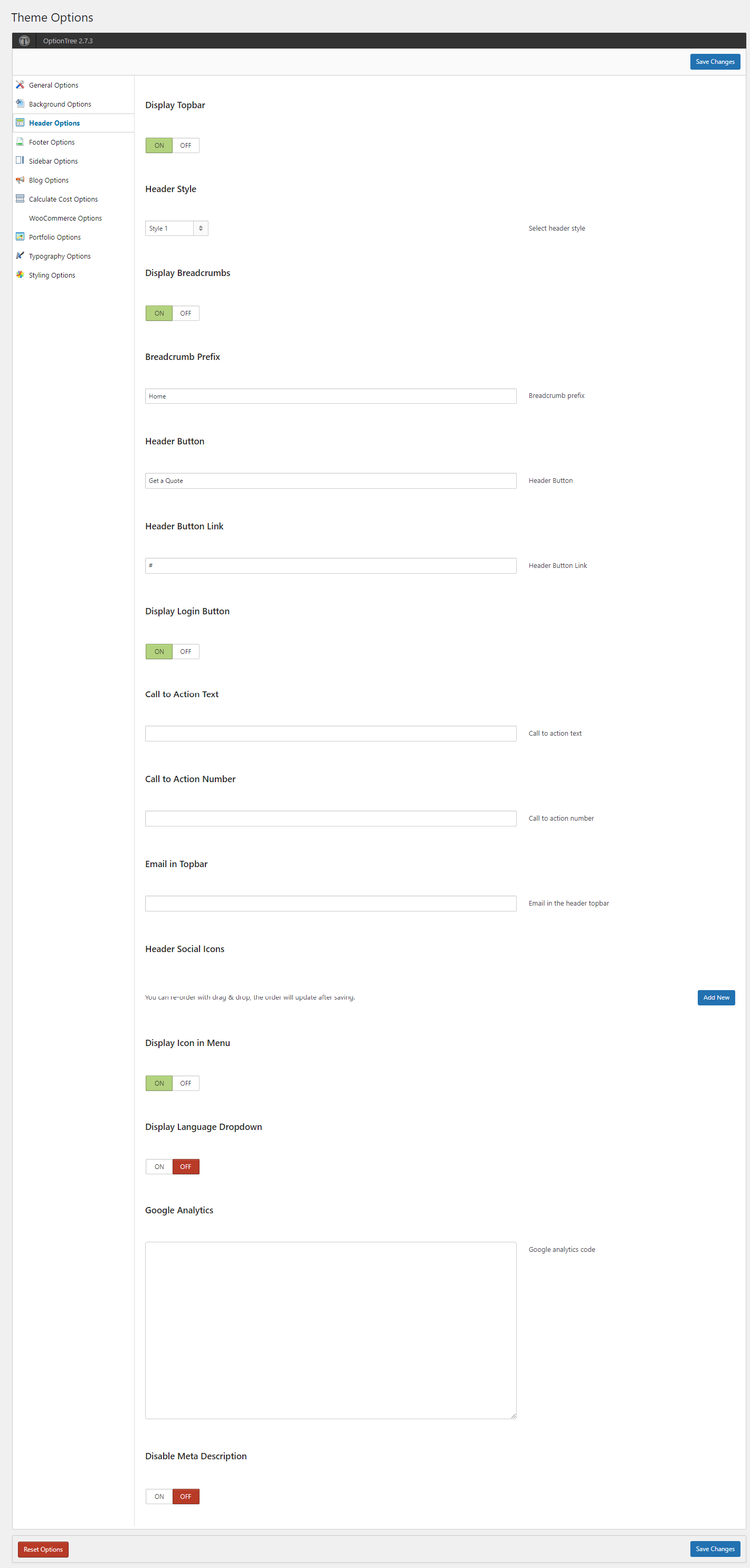
How to add new Widget Area
TransP comes with an unique option to add unlimited sidebar/widget area from theme options. From admin panel->appearance->theme options->sidebar options you can add the widget area. There are options for adding widget name and description. After adding the widget area you can see the widget in admin panel->appearance->widgets.
Please see the screenshot below.